Part 2 - infrastructure as codeThe Cloud Security and DevSecOps training course I’m delivering for 44CON in June includes AWS, Azure and GitHub accounts which the students use so they don’t need to create their own. As I described in my last blog, I also decided to build a training platform, so that students can connect to a virtual desktop in the cloud with all the software they need pre-installed. That way they can come on to the course with any laptop or even tablet which supports the Amazon WorkSpaces client. The next step after the proof of concept and design was to build it using as much automation as possible – to keep cost low, I wanted to easily destroy everything as soon as a course finished, and to rebuild just before starting the next one. Click on the "Read More" link below to see details of the infrastructure as code. I’m also taking the opportunity to demonstrate good security practice, and I’ll use the training environment as an example to show students during the course. An important security principle is segregation, so I decided to build the training environment in its own AWS account. But I didn’t want to have yet another monthly bill. So I used AWS Organizations to create the new account: That way, billing for all my AWS accounts is consolidated, and I can also use Service Control Policies to enforce security policies on the new account. The next step was to create the AWS Directory Service – this is an AWS managed Active Directory which I’ll use to manage user identities, for students to log on to their Amazon WorkSpaces virtual machines. I decided to use Terraform by Hashicorp, as it’s ideal for automating infrastructure as code: Here’s an example of the code snippet used to create the AWS Directory service: My terraform code included nearly all the required resources:
The one exception is Amazon Workspaces, as these are not supported by Terraform at the time of writing. I typed “terraform apply” and about 30 minutes later the infrastructure was built in the new AWS account, and I could see all the resources in the portal. Here’s the AWS Directory service built from the code snippet above: After some troubleshooting, I succeeded in automating the domain join of the AD Admin Windows Server 2016 virtual machine, using an AWS Systems Manager document template. I also created some automation templates to set up the Windows feature for Active Directory administration tools, and to install the AWS PowerShell Module, so I could use these later. Then, I logged in to the AD admin virtual machine using Microsoft Remote Desktop using my domain admin credentials: Opening Active Directory Users and Computers, I could see the AWS Directory domain.
All I needed now was some automation scripts to create users, and then build the Amazon Workspaces. I’ll cover these in the next blog.
0 Comments
Your comment will be posted after it is approved.
Leave a Reply. |
AuthorPaul Schwarzenberger is a Cloud Security Architect and DevSecOps specialist Archives
July 2024
Categories |
|
Celidor Limited
Company Number: 08870661 |


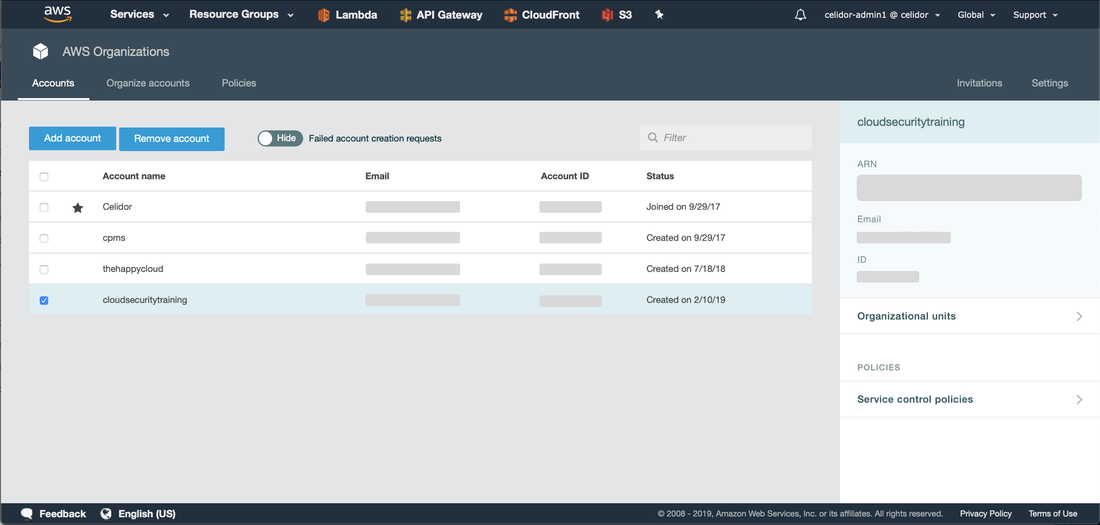
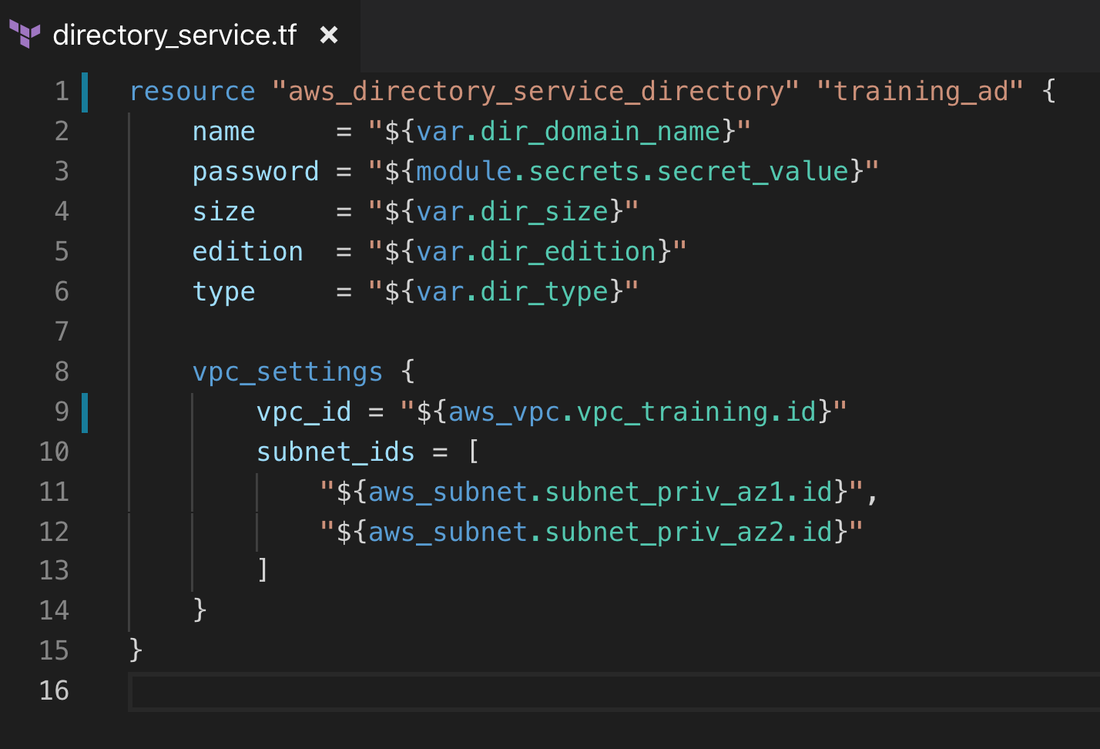
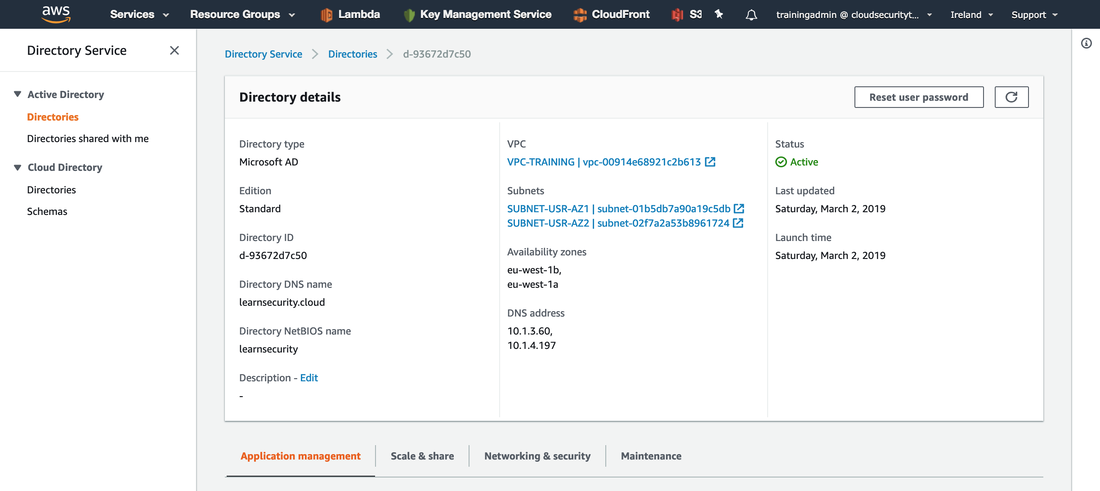
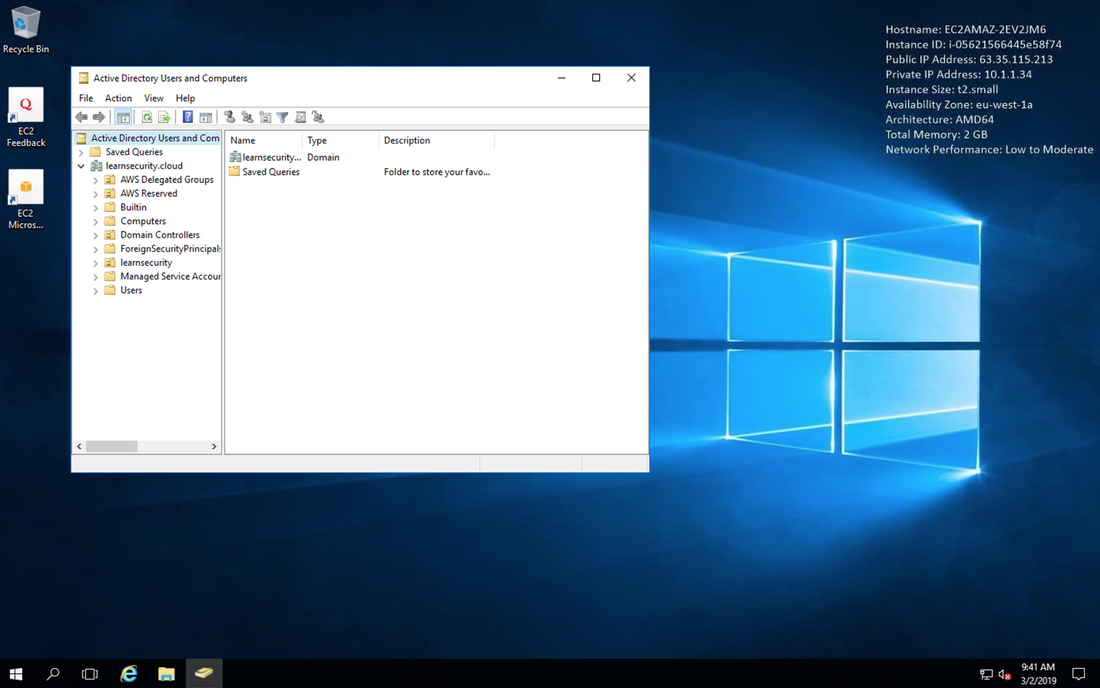
 RSS Feed
RSS Feed